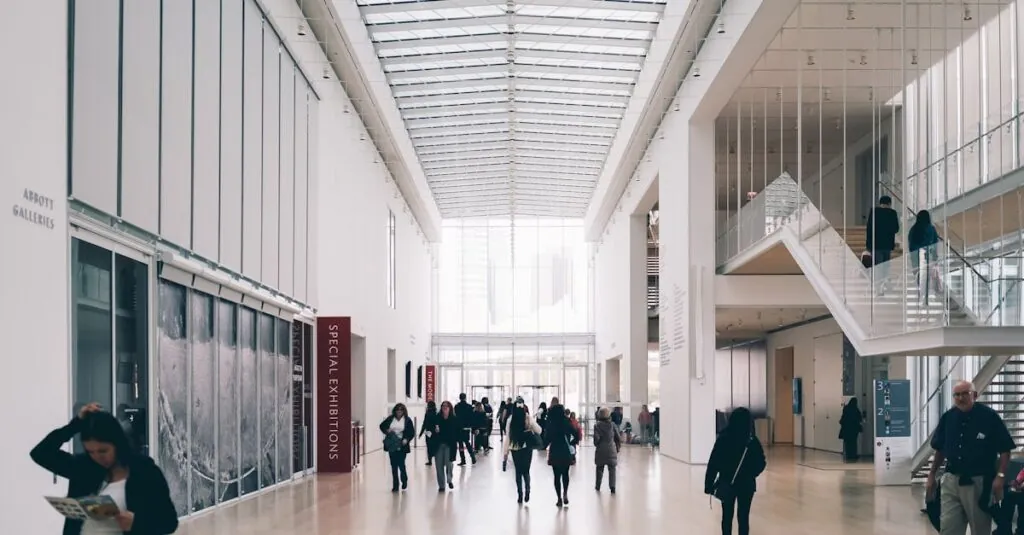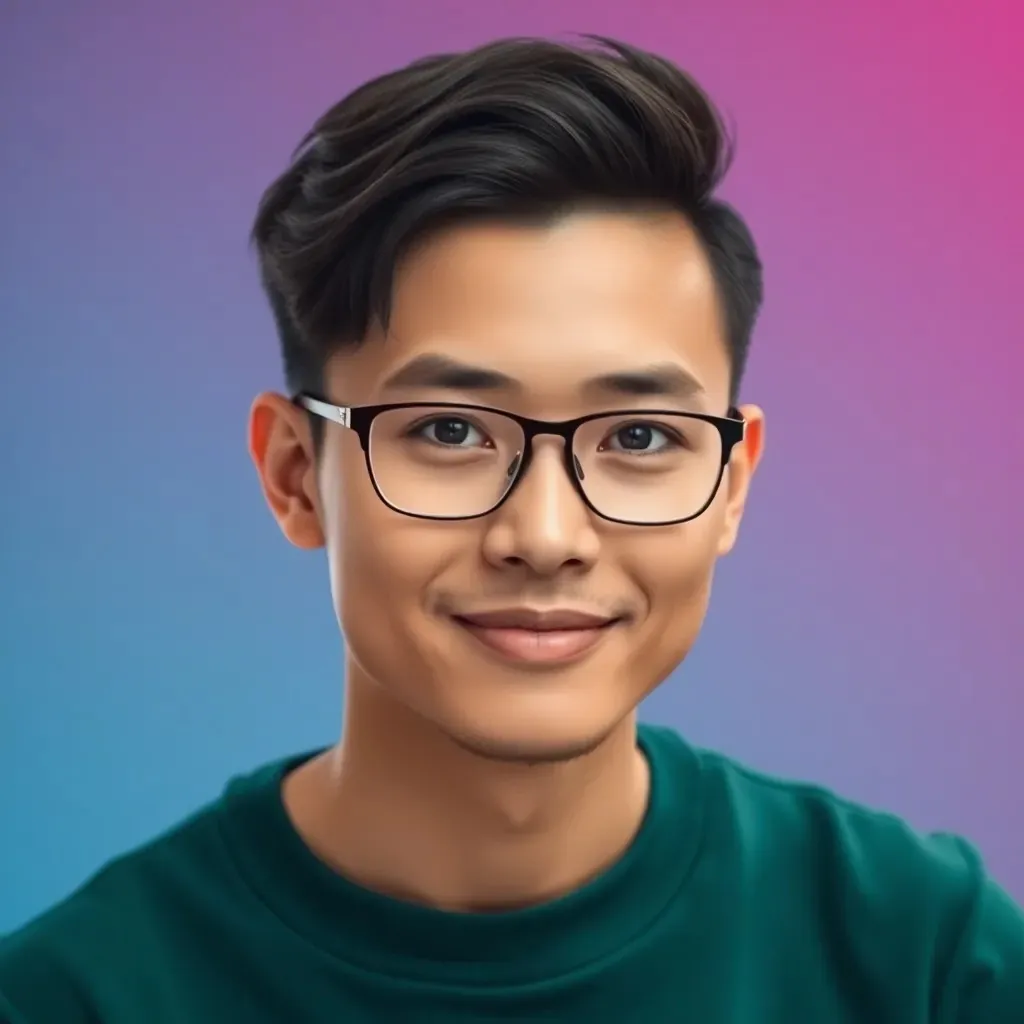Windows Terminal is like the Swiss Army knife for developers and tech enthusiasts. It’s sleek, powerful, and just waiting to be unleashed. If you’ve ever felt overwhelmed by command prompts or wished you could customize your terminal experience, you’re in for a treat. This tool transforms the mundane into the magnificent, making your command line adventures not just bearable but downright enjoyable.
Table of Contents
ToggleGetting Started With Windows Terminal
Windows Terminal serves as a robust interface for command line operations. It offers a modern experience with flexible features, streamlining workflow for users.
Installation Process
Download Windows Terminal from the Microsoft Store for an efficient installation. The process involves locating the app in the store, selecting ‘Get’, and waiting for the automatic download and installation. Alternatively, users can install it via GitHub by accessing the releases section. Choosing the latest version ensures obtaining the newest features and security updates. Following the prompts completes the installation smoothly, setting the foundation for further customization.
Initial Setup
Launch Windows Terminal after installation. The default interface displays multiple tabs, each representing different command line tools like PowerShell and Command Prompt. Users can customize the appearance by accessing the settings menu. Adjust themes, font sizes, and color schemes to align with personal preferences. Configurations save automatically, ensuring a personalized environment from the start. Users can also create new profiles to access various shells effortlessly.
Key Features of Windows Terminal
Windows Terminal offers advanced functionalities that enhance the command line experience. Users benefit from a variety of features designed for efficiency and personalization.
Multiple Tab Support
Multiple tab support enables users to run several command line instances simultaneously. Each tab can host different environments, including PowerShell, Command Prompt, and WSL. This feature streamlines multitasking and reduces window clutter. Users can easily switch between tabs with keyboard shortcuts or mouse clicks. Organizing tasks across tabs enhances workflow and increases productivity. Customizing each tab with unique settings further personalizes the experience.
Customization Options
Customization options allow for deep personalization of the terminal interface. Users can adjust themes, fonts, and colors to create a unique look. The configuration file saves changes automatically, ensuring preferences are retained. Profiles can be tailored to specific use cases, making it easy to access various command line tools. Configuring the terminal enhances not just aesthetics but also functionality. Such flexibility makes Windows Terminal suitable for a wide range of users, from novices to experienced developers.
Basic Commands for Beginners
Windows Terminal offers a rich interface for executing commands efficiently. Beginners can familiarize themselves with essential functionalities to enhance their command line experience.
Navigating the Interface
Navigating the Windows Terminal interface is straightforward. The tabs appear at the top, allowing easy access to different sessions. Users can open a new tab by clicking the plus icon or using the shortcut Ctrl + Shift + T. Each tab can host a separate command line tool, such as PowerShell or Command Prompt, providing flexibility. Customization options exist for adjusting tabs’ appearance, enabling a personalized experience. Users can rearrange tabs by dragging them to preferred positions, which streamlines workflow. Switching between tabs occurs smoothly with Ctrl + Tab, making multitasking efficient.
Running Commands
Running commands in Windows Terminal follows a simple approach. Users type their commands directly into the prompt, followed by pressing Enter. Commands like dir list directory contents, while cd changes the current directory. Clear functionality supports command history; users can scroll through previous commands using the up and down arrow keys. Autocomplete features enhance efficiency, suggesting paths or commands with the Tab key. For quitting a command, users can utilize Ctrl + C, stopping its execution. Overall, executing commands becomes intuitive with practice.
Advanced Usage Techniques
Users can harness advanced functionalities in Windows Terminal to enhance their workflow significantly. Mastering techniques like profiles and custom styling offers a personalized experience tailored to specific tasks.
Working with Profiles
Creating and managing profiles in Windows Terminal optimizes user efficiency. Users can set up multiple profiles for different command line tools, each with distinct settings. Switching between these profiles provides quick access to preferred environments. Customization includes setting default shells, adjusting startup commands, and defining unique colors for each profile. This functionality supports diverse use cases, making it easier for developers to work across various platforms seamlessly.
Utilizing Custom Fonts and Colors
Custom fonts and colors enhance the visual experience in Windows Terminal. Users can modify font styles, sizes, and colors to improve readability and comfort during long sessions. Configuring themes provides a personal touch, allowing everyone to express their individual style while using the terminal. By editing the settings.json file, users can apply these preferences quickly. Intuitive color schemes can alleviate eye strain and create an aesthetically pleasing workspace. Adjusting these elements fosters an enjoyable command line experience that promotes productivity.
Troubleshooting Common Issues
Users may encounter various issues while navigating Windows Terminal. Addressing these common problems can improve functionality and enhance the overall experience.
Performance Problems
Slow performance often frustrates users. Insufficient system resources, such as memory or CPU, can lead to lag. Closing unnecessary applications can free up space. Updating the graphics driver may also resolve rendering issues. Additionally, checking for Windows updates ensures the latest features and optimizations are installed. Users should also consider adjusting the rendering engine settings in the terminal profile for better responsiveness.
Configuration Errors
Configuration errors can disrupt the expected operation. Corrupt settings may prevent profiles from loading correctly. Verifying the settings.json file for syntax errors is essential. An incorrectly formatted JSON can trigger issues, so using a JSON validator can help identify problems. Resetting configurations to default settings might also resolve discrepancies. Users should regularly back up their configurations to avoid data loss or configuration mishaps.
Windows Terminal stands out as an essential tool for anyone looking to enhance their command line experience. Its sleek design and extensive customization options cater to both beginners and seasoned developers. By leveraging its advanced features like multiple tabs and personalized profiles, users can streamline their workflow and improve productivity.
Troubleshooting is straightforward, ensuring that users can quickly resolve any issues that arise. With a commitment to continuous improvement and updates from Microsoft, Windows Terminal is poised to remain a vital resource for command line enthusiasts. Embracing this powerful tool can lead to a more efficient and enjoyable computing experience.