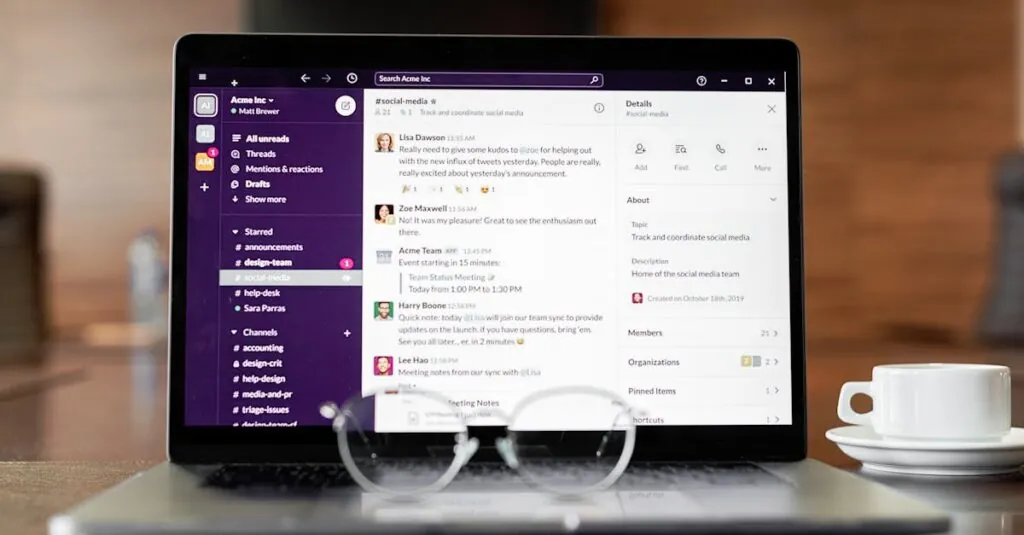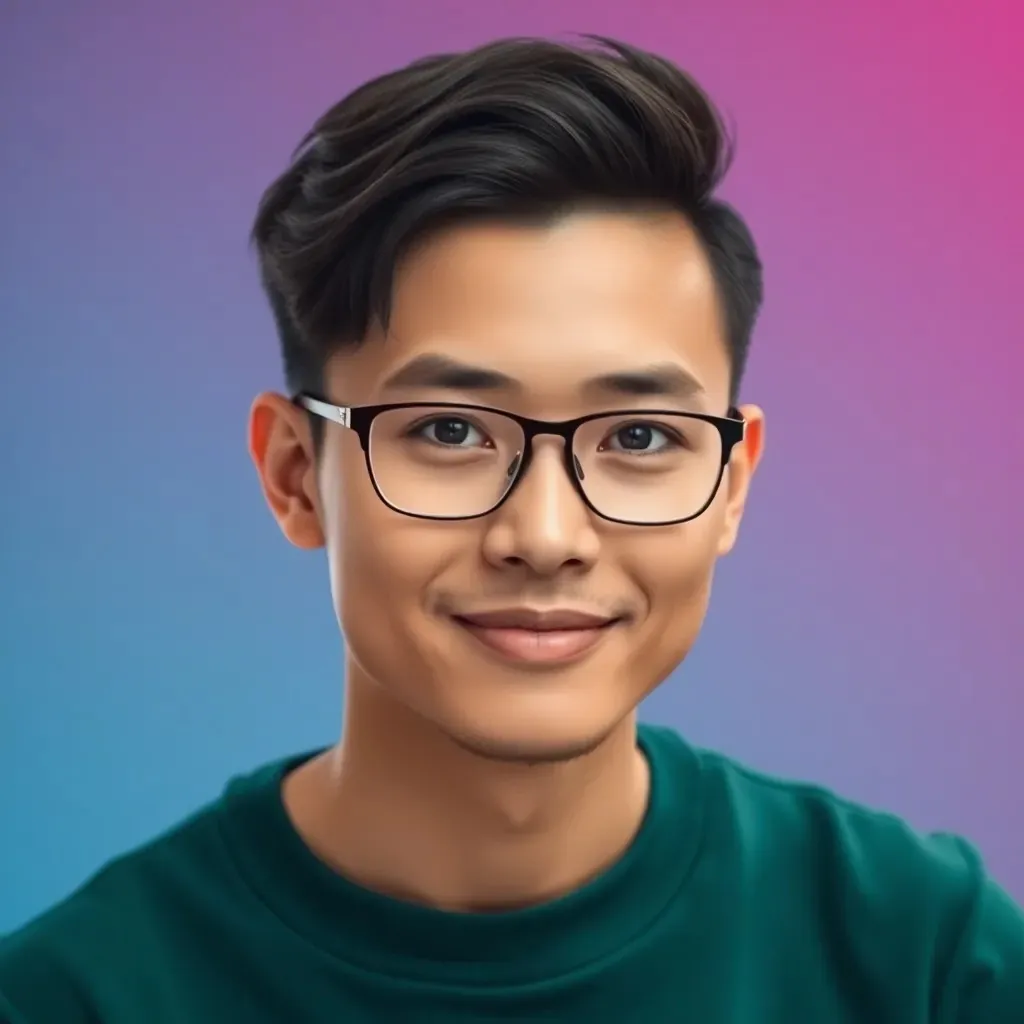In today’s fast-paced work environment, communication is key, and Slack is the superhero tool ready to save the day. Gone are the days of endless email chains and missed messages. With Slack, teams can chat, share files, and collaborate in real-time, all while avoiding that awkward water cooler small talk.
Imagine a world where you can throw emojis into conversations and still sound professional. Sounds magical, right? Whether you’re a newbie trying to figure out the basics or a seasoned user looking to level up, this guide will help unlock the full potential of Slack. Get ready to transform your workspace into a hub of productivity and fun.
Table of Contents
ToggleGetting Started With Slack
Slack serves as a versatile platform for communication and collaboration. Users can easily navigate its features to enhance productivity.
Creating an Account
To create an account, visit the Slack website or download the mobile app. Signing up requires a valid email address. Users will receive a confirmation email to activate their account. After confirming, they can customize their workspace by selecting a team name. Creating an account takes only a few minutes and sets crucial groundwork for effective collaboration.
Setting Up Your Profile
Setting up a profile improves team interaction. Users should include their full name and a profile picture for better recognition. Adding a personal bio allows team members to understand roles and responsibilities clearly. Notifications and preferences can be adjusted in the settings to enhance usability. Customizing the profile leads to a more personalized and engaging Slack experience.
Navigating the Slack Interface
Navigating Slack’s interface remains straightforward once users become familiar with its features. Two primary ways facilitate communication: channels and direct messaging.
Understanding Channels
Channels organize conversations around specific projects or topics. Public channels allow anyone in the workspace to join and observe discussions. Private channels limit access to invited members only, promoting confidentiality. Users can easily find channels by searching keywords or browsing the channel directory. Using the “+” button enables users to create new channels as needed, enhancing team collaboration. Notifications keep users informed about activity within relevant channels, improving engagement and response times.
Direct Messaging Explained
Direct messaging fosters one-on-one or group conversations without disrupting broader discussions. Users can initiate a direct message by selecting a team member’s name or typing it into the search bar. Both parties can share files and images seamlessly within the message thread. Direct messages remain private, ensuring that sensitive information remains secure among intended recipients. Users can create group direct messages by adding multiple participants, promoting efficient group discussions. Maintaining clarity and focus in direct messages enhances productivity in daily interactions.
Essential Features of Slack
Slack offers essential features that enhance team communication and productivity.
File Sharing and Collaboration
File sharing in Slack enhances teamwork. Users can upload documents, images, and videos directly into conversations. This functionality enables instant feedback, reduces email traffic, and keeps all relevant materials organized. Revisions and updates can occur in real time, fostering a collaborative environment. Additionally, Slack allows users to comment on shared files, creating a dialogue around specific content. Integrating Google Drive or Dropbox makes file management even smoother, centralizing access.
Integrations With Other Tools
Integrations elevate Slack’s capabilities. The platform connects seamlessly with tools like Trello, Asana, and Zoom, streamlining workflows. These connections allow users to receive updates from various applications directly within Slack channels. Notifications keep teams informed without needing to switch between platforms. Custom integrations via Slack’s API further enhance functionality, enabling tailored solutions. Such flexibility maximizes productivity, making Slack a central hub for project management and communication.
Tips for Effective Communication
Effective communication maximizes Slack’s potential, fostering collaboration and productivity within teams. Utilizing best practices ensures clarity and efficiency in every conversation.
Best Practices for Channel Usage
Organizing channels by topics or projects simplifies discussions. Public channels invite all workspace members to engage, fostering inclusivity. Private channels serve specific teams or projects, enhancing confidentiality. Naming conventions clarify channel purposes, aiding in easy identification. Regularly archiving inactive channels helps maintain focus and relevance, ensuring vital information remains accessible. Encouraging team members to share updates and feedback in channels contributes to an open dialogue, strengthening teamwork.
Managing Notifications
Customizing notification settings personalizes the Slack experience. Prioritizing notifications by importance helps individuals focus on essential messages without distractions. Users benefit from muting channels that aren’t relevant, reducing unnecessary interruptions. Setting keywords for direct mentions ensures quick responses to vital information. Scheduling notification downtime aids in promoting work-life balance, allowing for uninterrupted focus. Encouraging teams to manage notifications collectively fosters mutual respect for individual work rhythms, supporting overall productivity.
Troubleshooting Common Issues
Slack users may encounter various issues affecting their experience. Here’s how to address some common problems.
Connection Problems
Connection problems can disrupt workflow. Users should first check their internet connection for stability. If the connection is stable, restarting the Slack app often resolves temporary issues. Ensure the application’s permissions don’t block network access. Checking for updates also helps; an outdated version may cause connectivity failures. In some cases, system firewalls or VPNs might obstruct Slack’s network, so users may need to adjust these settings. Additionally, contacting the IT department can provide further assistance with network configurations.
Message Delivery Issues
Message delivery issues might hinder communication. First, verifying internet connectivity is essential before troubleshooting further. Checking if the messages appear in the channel or direct message history can help identify the problem. Inactive channels or muted notifications may cause messages to go unnoticed. Users should also ask if the intended recipient is offline or experiencing their own connectivity issues. If messages still fail to deliver, restarting the app can refresh the connection. Reporting persistent problems to Slack support enhances understanding and resolution of the issue.
Embracing Slack can significantly transform workplace communication and collaboration. By utilizing its features effectively users can streamline interactions and enhance productivity. Customizing profiles and managing notifications are key steps that lead to a more tailored experience.
Organizing channels and utilizing direct messaging fosters clarity and focus in discussions. Additionally integrating Slack with other tools simplifies project management and keeps teams aligned.
With these strategies in place users are well-equipped to maximize Slack’s potential and create a more engaging work environment. Adopting these practices ensures that teams can communicate efficiently and enjoyably, making Slack an invaluable asset in any modern workspace.