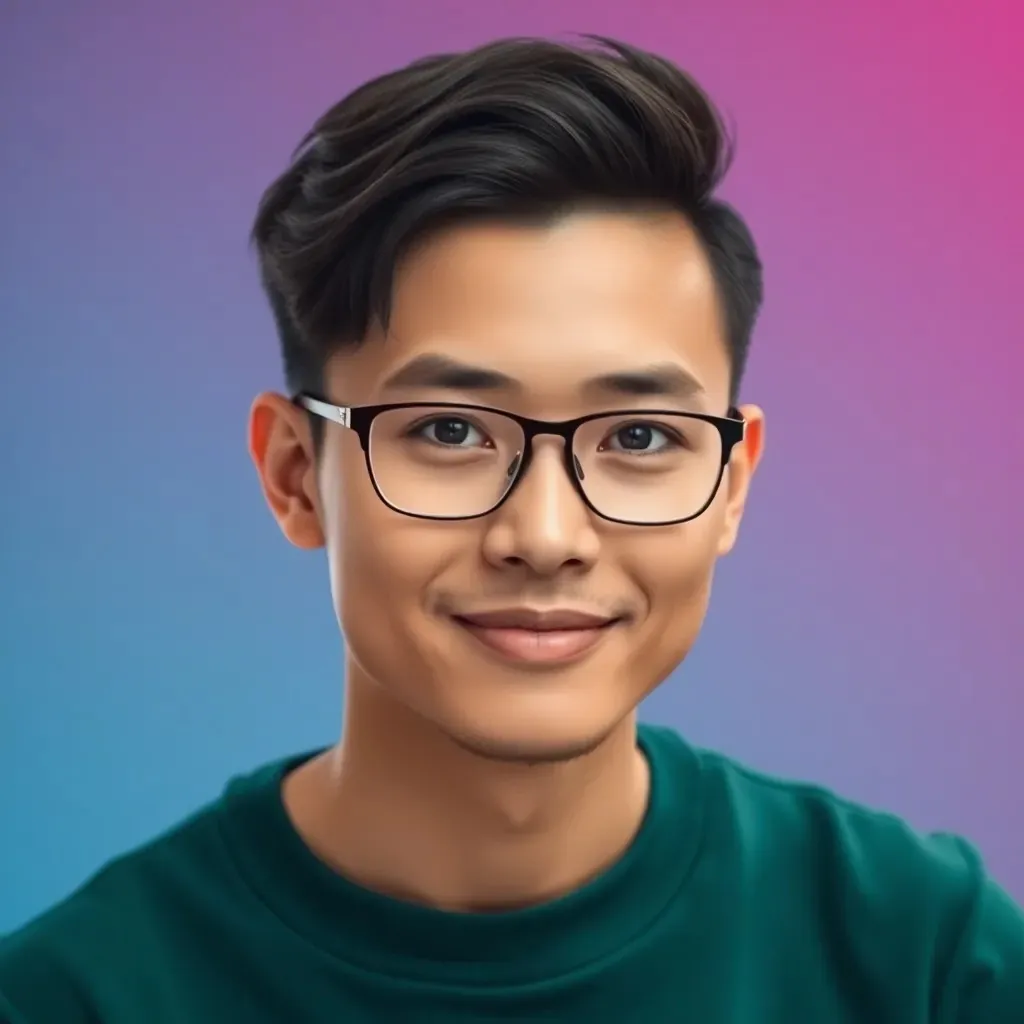Building a computer can feel like assembling a puzzle with missing pieces, especially when it comes to connecting those pesky front panel connectors. You might find yourself staring at a jumble of wires, wondering if they’re part of your new gaming rig or a spaghetti dinner gone wrong. Fear not! With a little guidance, you’ll master the art of connecting these connectors like a pro.
Imagine finally powering on your PC only to realize the power button doesn’t work because you mixed up the wires. Yikes! But don’t worry, this guide will walk you through the process step-by-step, ensuring you’ll have the confidence to tackle those connectors without breaking a sweat. Get ready to impress your friends with your newfound tech-savvy skills and maybe even score some serious bragging rights.
Table of Contents
ToggleUnderstanding Front Panel Connectors
Front panel connectors play a crucial role in linking the computer’s chassis controls to the motherboard. Knowing the types and purposes of these connectors enhances the overall build experience.
Types of Front Panel Connectors
Common front panel connectors include power switch connectors, reset switch connectors, power LED connectors, and HDD activity LED connectors. The power switch connector enables the computer to turn on or off. The reset switch connector allows users to restart the system. Power LED connectors light up to indicate the computer’s operational status. HDD activity LED connectors signal disk activity, providing insight into data processing.
Purpose of Each Connector
Each connector serves a distinct role in ensuring seamless operation. The power switch connector acts as the main control for powering the system. Reset switch connectors allow quick restarts. Power LED connectors provide visual cues about the computer’s status. HDD activity LED connectors indicate when the drive processes data, helping users understand system activity. Each element contributes to a user-friendly experience during computer operation.
Tools Needed for Connection
Connecting front panel connectors requires specific tools for an effective setup. Having the right equipment ensures a smoother assembly process.
Essential Tools
Screwdrivers play a crucial role in the assembly. Typically, a Phillips head screwdriver suffices for most tasks. A flashlight aids visibility, particularly in tight spaces. Antistatic wrist straps protect sensitive components from static electricity damage. Finally, a pair of tweezers helps with positioning small connectors precisely.
Optional Tools
Cable management tools enhance organization within the case. Tie wraps keep cables neatly bundled to improve airflow. A multimeter is valuable for testing connections and ensuring proper functionality. Pliers assist in gripping and bending wires. Laser distance meters can expedite gauge measurements for optimal routing of cables.
Step-by-Step Guide to Connecting Front Panel Connectors
Connecting front panel connectors requires careful attention to detail. Follow these steps for a seamless experience.
Preparing Your Case
Start by ensuring the computer case is placed in a spacious area. Remove the side panel to access the motherboard and connectors easily. It’s critical to locate the designated area for the front panel connections on the motherboard. Inspect the motherboard manual for specific information about pin layout. Organizing tools nearby promotes efficiency as the assembly begins.
Identifying the Connectors
Once the case is prepared, focus on identifying the various connectors. Each front panel connector serves a unique function. The power switch connector often features a two-pin configuration, while the reset switch uses similar pin arrangements. Look for labels on the connectors, like “PWR SW” or “RESET,” which clarify their purposes. Align the connectors with corresponding pins on the motherboard based on the manual. Accurate identification prevents confusion during assembly.
Making the Connections
Making the connections requires a steady hand and attention to detail. Begin with the power switch connector; align it with the marked pins. Firmly press down until the connector is securely in place. Next, connect the reset switch using the same method. For LED connectors, ensure the positive and negative leads align correctly; this guarantees proper functionality. Double-checking each connection aids in preventing mishaps.
Common Mistakes to Avoid
Understanding the common mistakes in connecting front panel connectors helps prevent future issues. Many builders overlook critical pitfalls, which can lead to frustration.
Misidentifying Connectors
Misidentifying connectors happens frequently during assembly. Builders often mix up power switch and reset switch connectors, leading to non-functional buttons. Ignoring labels on the connectors adds to the confusion. Each connector type serves a distinct purpose. The power LED and HDD activity LED connectors are easily mistaken for one another. Consulting the motherboard manual acts as a reliable reference for proper identification. Verifying connector types before making connections ensures accurate installations.
Incomplete Connections
Incomplete connections can cause major inconveniences. Leaving a connector loose affects the functionality of the power button and other options. Double-checking each connection prevents these issues from occurring. Builders sometimes skip this step because they believe they have secured everything properly. Many connectors have secure fittings that provide physical feedback when properly connected. Ensuring tight connections helps avoid frustrating troubleshooting later. Taking a moment to inspect each connection guarantees a successful assembly.
Successfully connecting front panel connectors is a crucial step in building a computer. With the right guidance and tools at hand, anyone can tackle this task with confidence. By understanding the purpose of each connector and following the outlined steps, builders can ensure their systems operate smoothly from the start.
Mistakes can happen, but taking the time to double-check connections can save a lot of frustration later on. Embracing this process not only enhances technical skills but also adds to the overall satisfaction of completing a custom build. With practice, anyone can master this essential aspect of computer assembly.