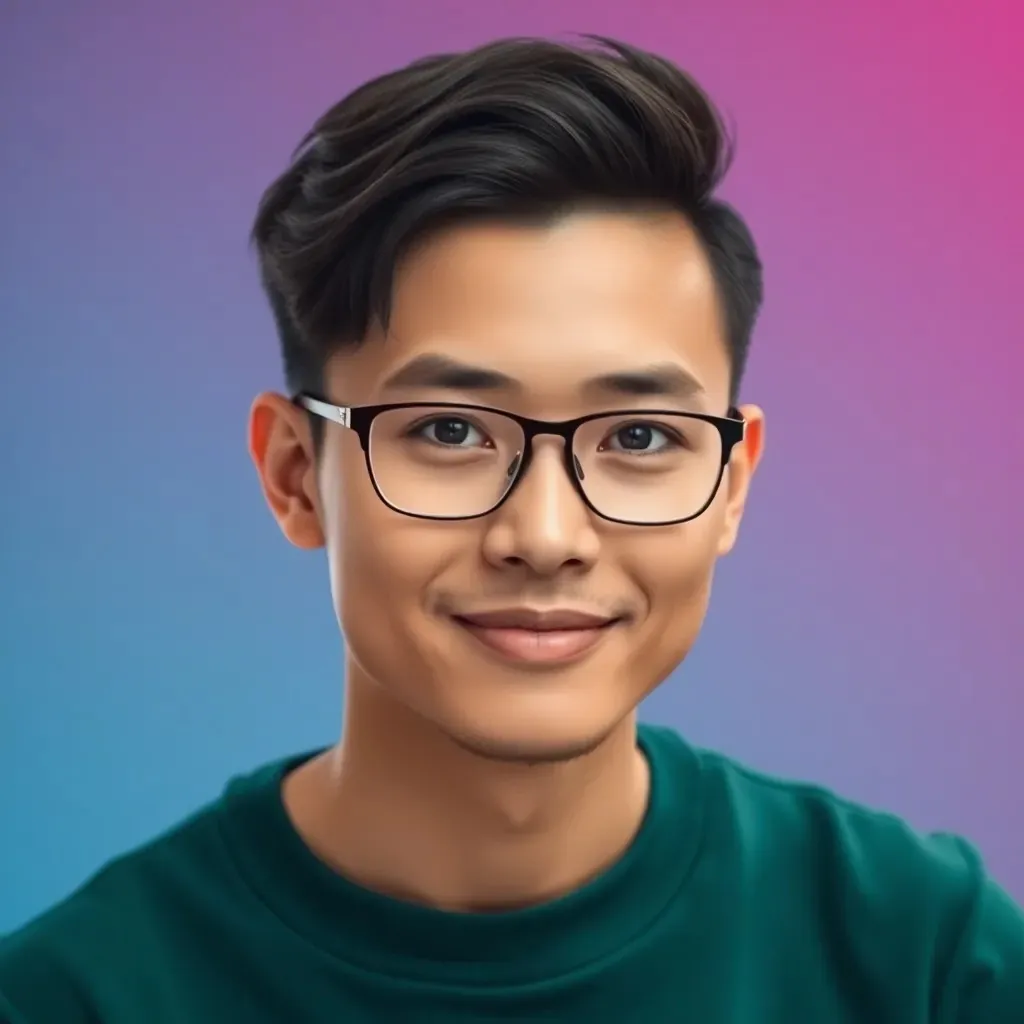In the vast universe of web development, Chrome DevTools is like a Swiss Army knife for developers—minus the risk of cutting a finger. It’s packed with powerful features that can turn even the most chaotic code into a masterpiece. Whether you’re debugging a stubborn bug or optimizing your site’s performance, mastering these tools can elevate your skills from novice to ninja.
Table of Contents
ToggleOverview of Chrome DevTools
Chrome DevTools provides a suite of tools designed for web development. These tools allow developers to inspect, debug, and analyze websites directly in the browser. Users can open DevTools by right-clicking on a webpage and selecting “Inspect” or using the keyboard shortcut Ctrl + Shift + I (Cmd + Option + I on Mac).
Elements panel offers a view into the structure of the webpage. This panel enables users to inspect HTML and CSS in real-time, allowing adjustments to be seen instantly. The Console displays logged messages and offers a JavaScript command line for executing code snippets on the fly.
Network panel assists in monitoring resource loading. Users can track requests, view load times, and identify performance bottlenecks. Performance panel records page render metrics, helping developers understand critical rendering paths and bottlenecks affecting load times.
Sources panel allows access to all loaded files. This includes JavaScript, CSS, and media assets. Debugging tools within this panel make it easy to set breakpoints and step through code line by line, aiding in the debugging process.
Application panel gives insight into storage management. Users can view cookies, local storage, and IndexedDB. Security panel identifies potential vulnerabilities, notifying users when resources are loaded over insecure connections.
Each tool within Chrome DevTools works seamlessly together, creating a comprehensive environment for developers. Familiarity with these features greatly enhances a developer’s ability to troubleshoot and optimize website performance effectively.
Getting Started with Chrome DevTools
Chrome DevTools serves as a powerful suite of tools developers use for web development. Understanding how to access and utilize its features enhances productivity and troubleshooting efficiency.
Opening DevTools
Opening DevTools is simple. Right-click on any webpage and select “Inspect” from the context menu. Alternatively, developers can use keyboard shortcuts: press Ctrl + Shift + I on Windows or Cmd + Option + I on macOS. Once opened, a panel appears at the bottom or side of the browser, depending on user preference. The user interface adjusts based on the view, offering several tabs for specific tasks. Familiarity with this process is essential for efficient debugging and analysis.
Key Features of DevTools
Several key features within DevTools provide essential insights. The Elements panel allows real-time HTML and CSS inspection, enabling quick modifications. Developers can execute JavaScript code snippets directly in the Console, facilitating troubleshooting. The Network panel tracks resource loading, helping identify performance bottlenecks. Furthermore, page render metrics accessed through the Performance panel pinpoint areas for improvement. Files and debugging tools are accessible via the Sources panel, which aids in programming tasks. Insights into storage management come from the Application panel, while the Security panel highlights potential vulnerabilities, ensuring comprehensive oversight of web applications.
Inspecting Elements
Inspecting elements is a fundamental aspect of web development that allows developers to view and manipulate the underlying HTML and CSS of a webpage directly in Chrome DevTools.
Using the Elements Panel
The Elements panel displays the HTML structure of the current page. Developers can navigate through various elements with a simple click. Hovering over an element highlights its area on the webpage. Accessing context menus via right-click offers additional options like editing or deleting elements. This panel also shows associated CSS styles on the right side, simplifying the process of identifying how styles impact layout and design.
Modifying HTML and CSS
Modifications to HTML or CSS happen in real-time within the Elements panel. Clicking on an element enables editing of the HTML directly in the view. Styling changes can occur by selecting properties in the CSS section, allowing for instant visual feedback. Developers can add new styles, disable existing rules, or experiment with new designs without altering the original files. Saving modifications requires direct updates in the source code outside DevTools, reinforcing the importance of testing changes thoroughly.
Debugging JavaScript
Debugging JavaScript is a fundamental skill for web developers. Chrome DevTools provides powerful features that streamline the debugging process.
Setting Breakpoints
Setting breakpoints significantly enhances the debugging experience. Developers can pause code execution precisely where issues occur by clicking the line number in the Sources panel. This action halts script execution and allows for inspection of the current state of variables and the call stack. Additionally, the “Deactivate Breakpoints” option helps manage multiple breakpoints without removing them entirely. To resume execution after analysis, developers can continue running code using the play button. Effective breakpoint usage leads to quicker identification of JavaScript errors.
Using the Console
Using the Console offers an interactive environment for testing JavaScript snippets. Developers can directly execute code and view outputs in real-time, which aids in diagnosing issues. Console logs provide insights into variable states and can be filtered for specific messages. Developers can also utilize commands like console.table() to visualize data structures effectively. Errors captured in the Console serve as a direct feedback loop, making troubleshooting more efficient. Overall, mastering Console functionalities accelerates the debugging process and fosters a deeper understanding of JavaScript behavior.
Monitoring Network Activity
Monitoring network activity in Chrome DevTools is essential for optimizing website performance. This process involves analyzing resource loading and tracking performance effectively.
Analyzing Resource Loading
Developers can view all network requests in the Network panel. Each resource, such as images or scripts, is displayed with its status and loading time. Filters can help focus on specific resource types, like JS or CSS files. The Waterfall view illustrates how requests are queued, revealing bottlenecks. Understanding the chronology of these requests aids in identifying delays, which can significantly impact user experience. Using throttling options mimics slower network conditions to assess how well the site performs under various circumstances.
Tracking Performance
Measuring performance metrics is vital for any web application. The Network panel provides essential data, including load times and response codes. Developers can see how long each request takes to complete, which helps spot unexpected latency. Essential metrics like Time to First Byte and Fully Loaded Time are readily available for review. By analyzing these metrics, developers can make informed adjustments that enhance overall site speed and responsiveness. Utilizing this information acts as a guide for optimizing resource delivery and improving user engagement on the site.
Mastering Chrome DevTools is a game changer for web developers. Its robust features streamline the debugging process and optimize website performance. By harnessing the power of tools like the Elements panel and the Network panel, developers can enhance their workflow and create more efficient web applications.
The insights gained from monitoring network activity and analyzing performance metrics directly translate into improved user experiences. As developers become more proficient with Chrome DevTools, they’ll find themselves solving problems faster and more effectively. Embracing this essential tool not only sharpens their skills but also contributes to the overall success of their projects.